How to Add Medications to a Resident through the AI-Chatter?
This guide shows you how to quickly add medications to a resident’s profile using AI-Chatter, ensuring accurate and efficient prescription management.
1. Navigate to https://dashboard.curenta.com/patients
2. Click on the “Chat Bar” at the bottom of the screen.
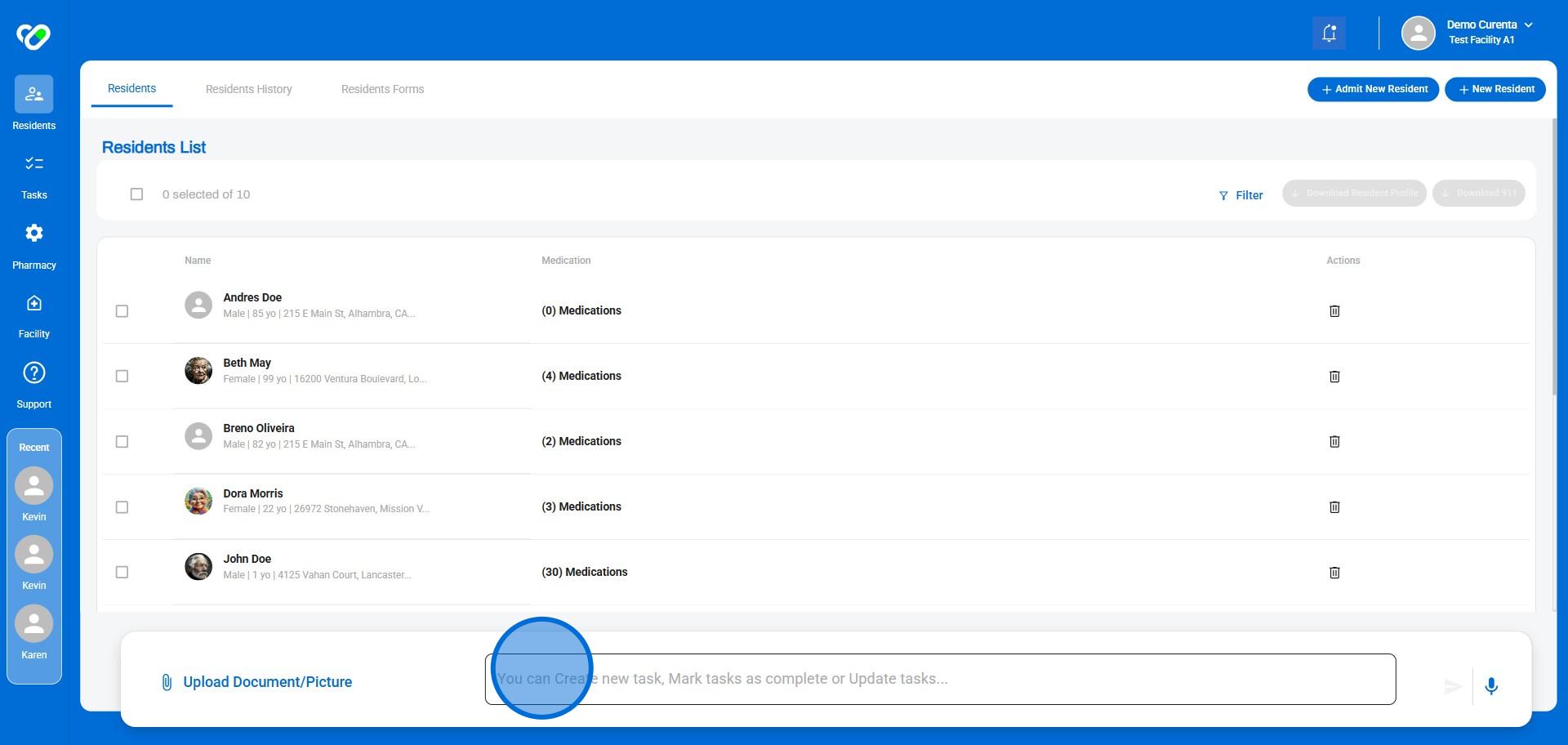
3. Choose how to upload the prescription:
- Upload a PDF file
- Take a picture using the mobile app
- Simply type it in
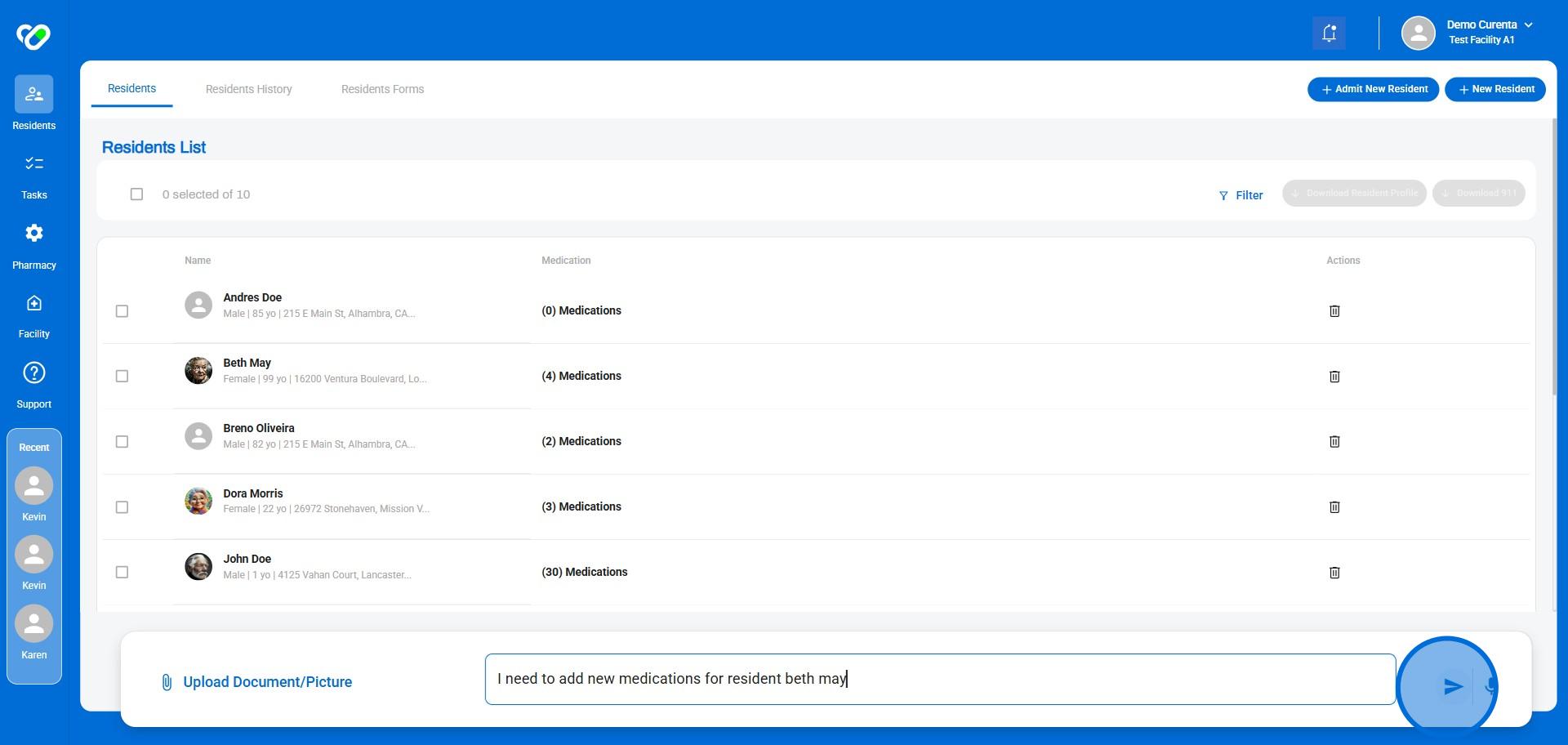
4. Let’s upload a PDF! Click “Upload Document/Picture” 📄
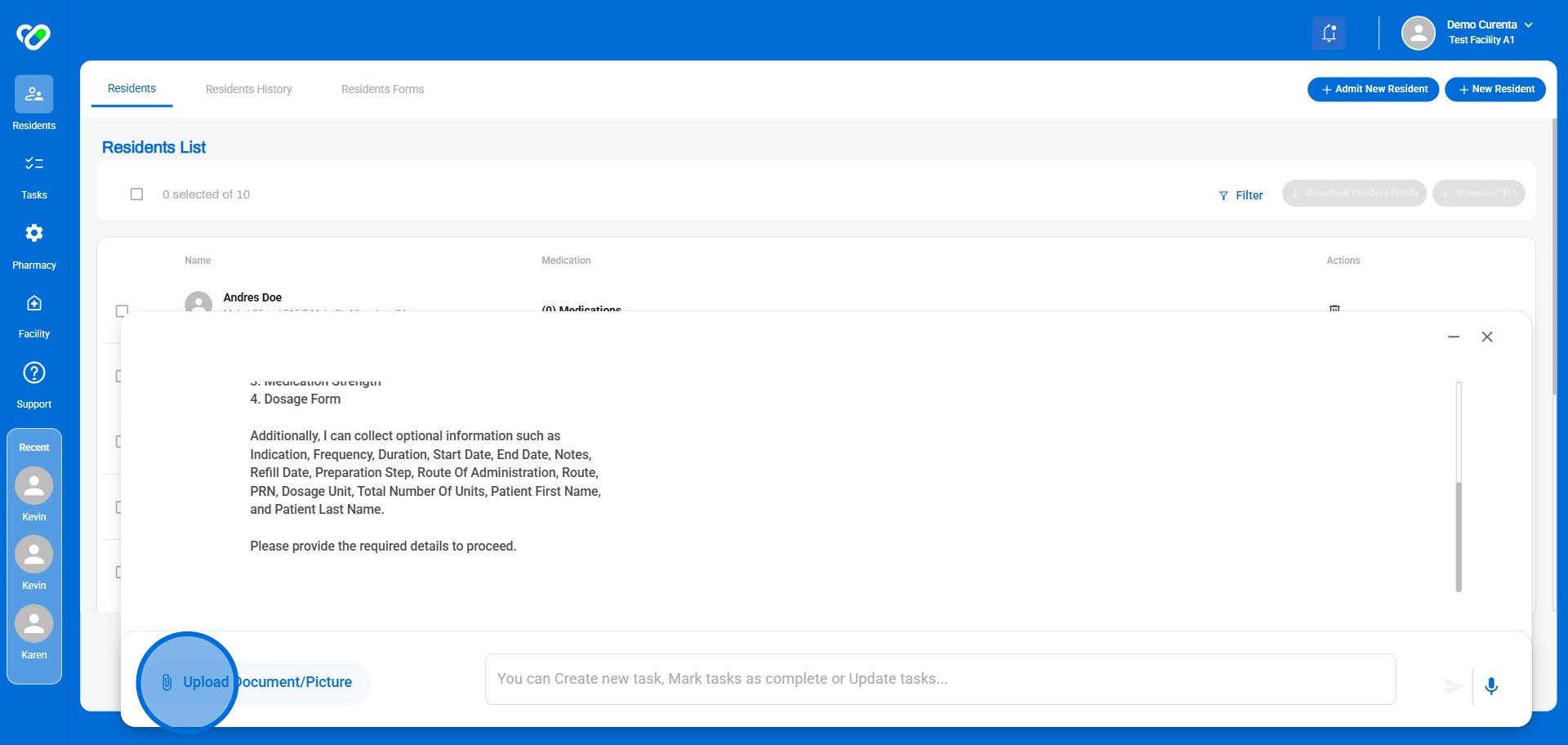
5. Click “Send” to submit the document 📤
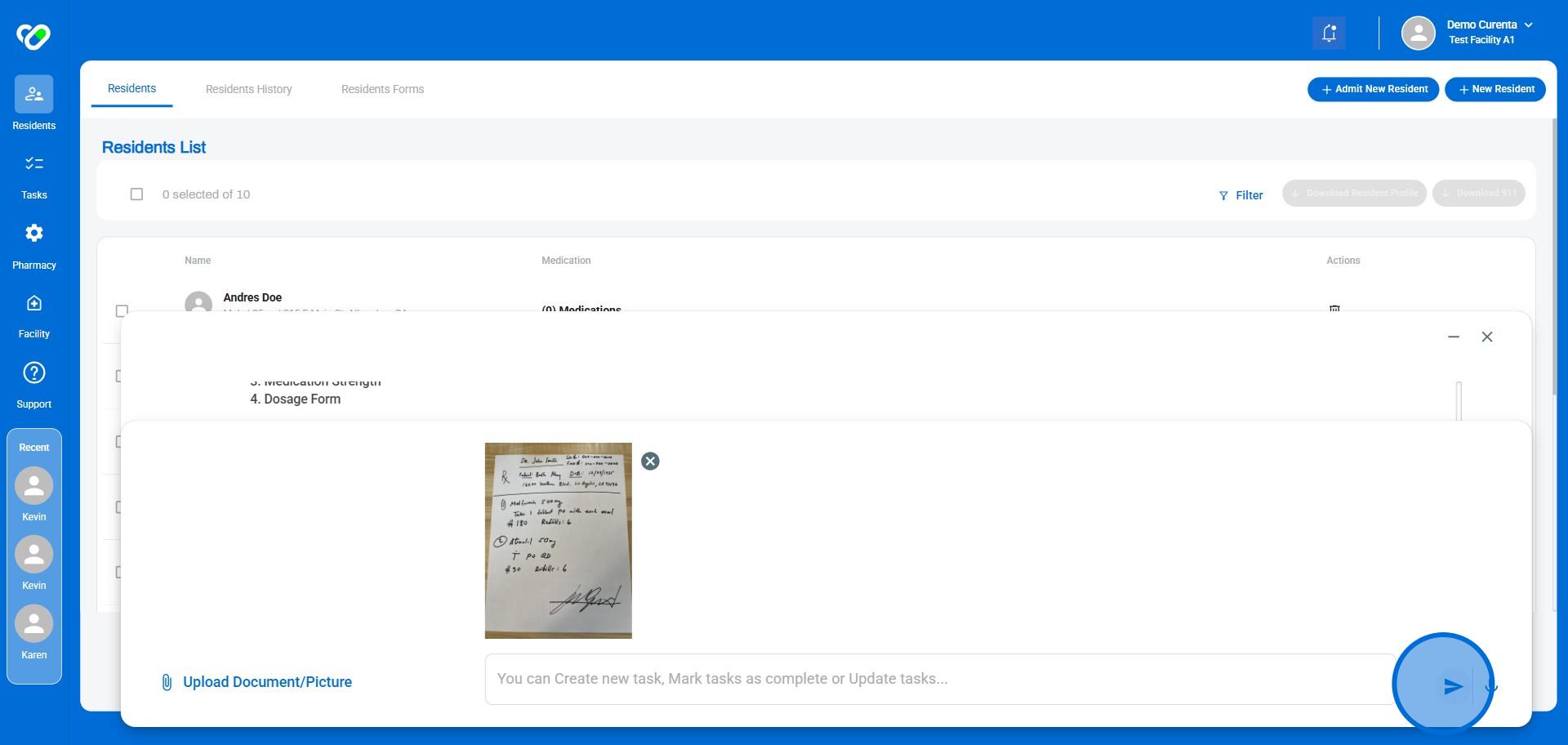
6. Watch the magic happen! ✨ Your AI Agent will extract the prescription details and display them for review.
Double-check the info and reply with “Confirm” or “Proceed” (or any confirmation you like 😉).
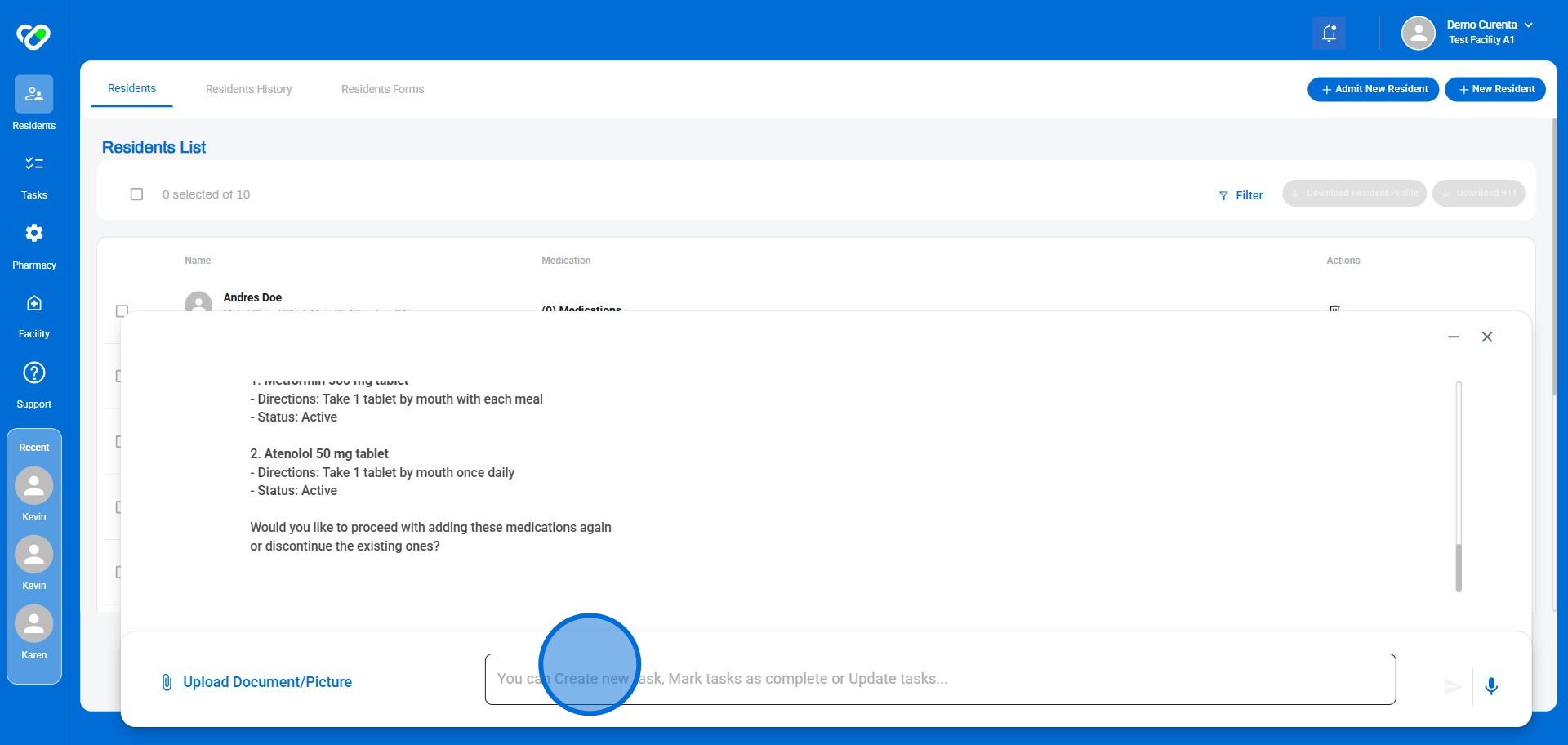
7. Your AI Agent confirms the prescription is added ✅
Now, you can minimize or close the Chat using -/x icons.
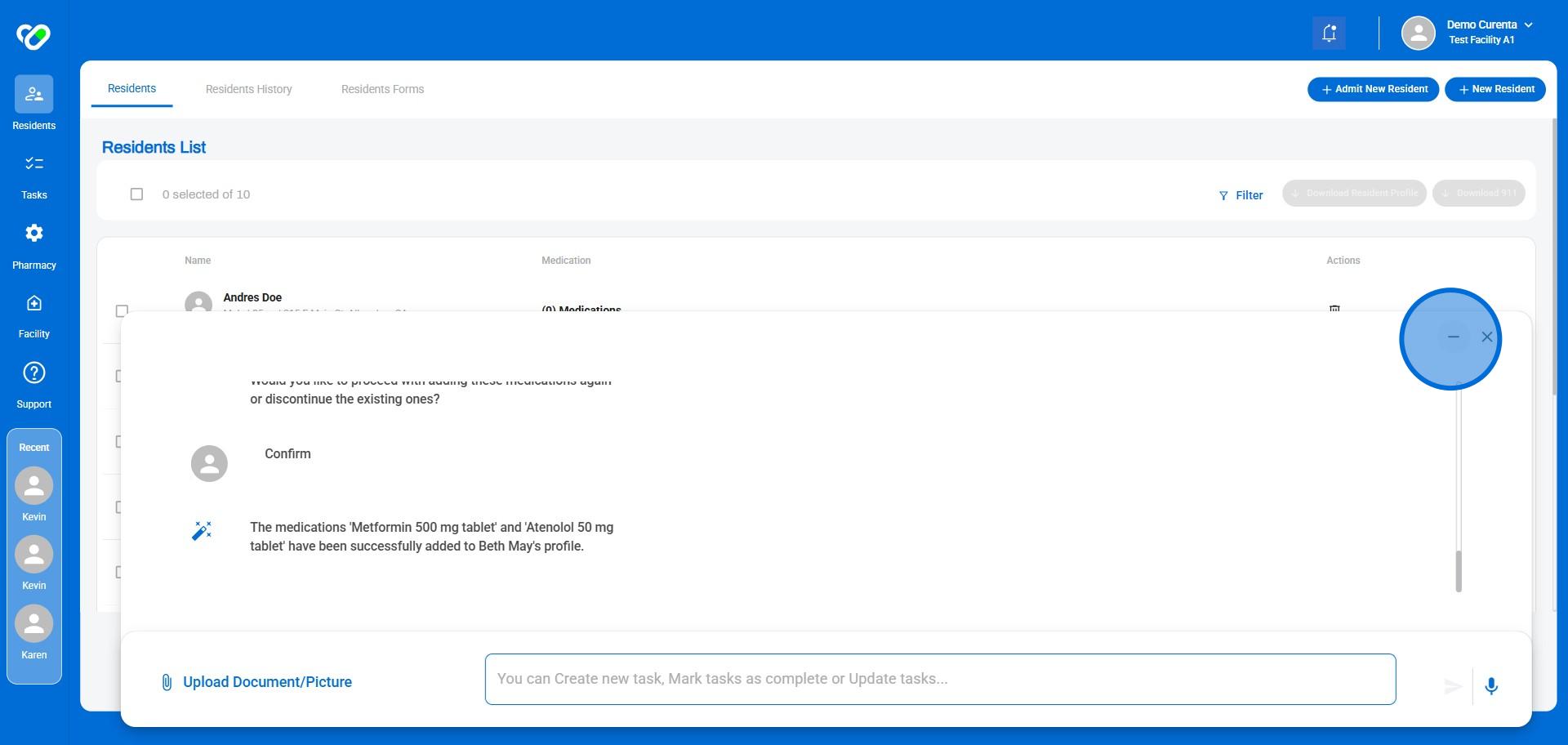
8. Go to the Resident’s Medication page to view the newly added medications.
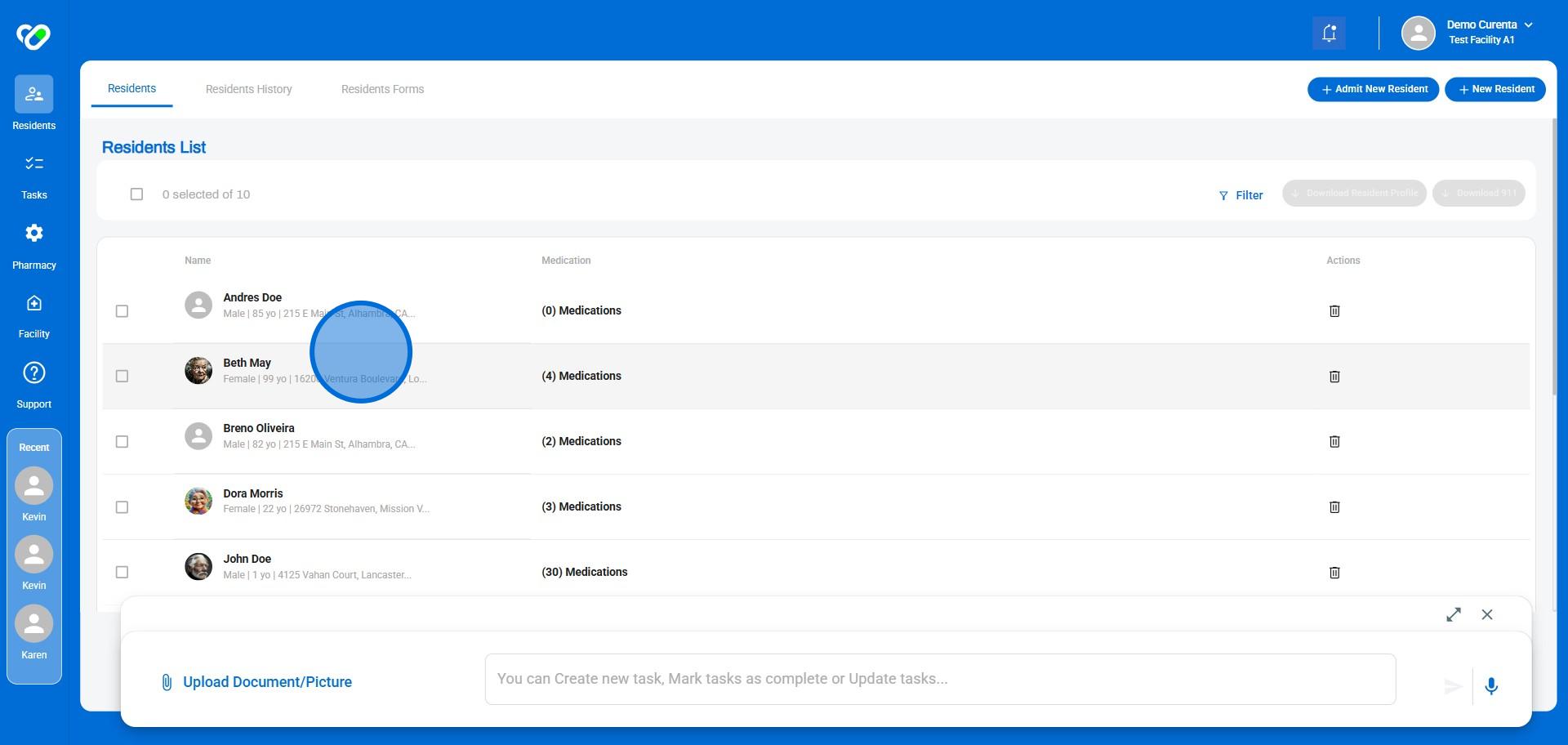
9. You’ll see the new prescriptions listed—just like that!
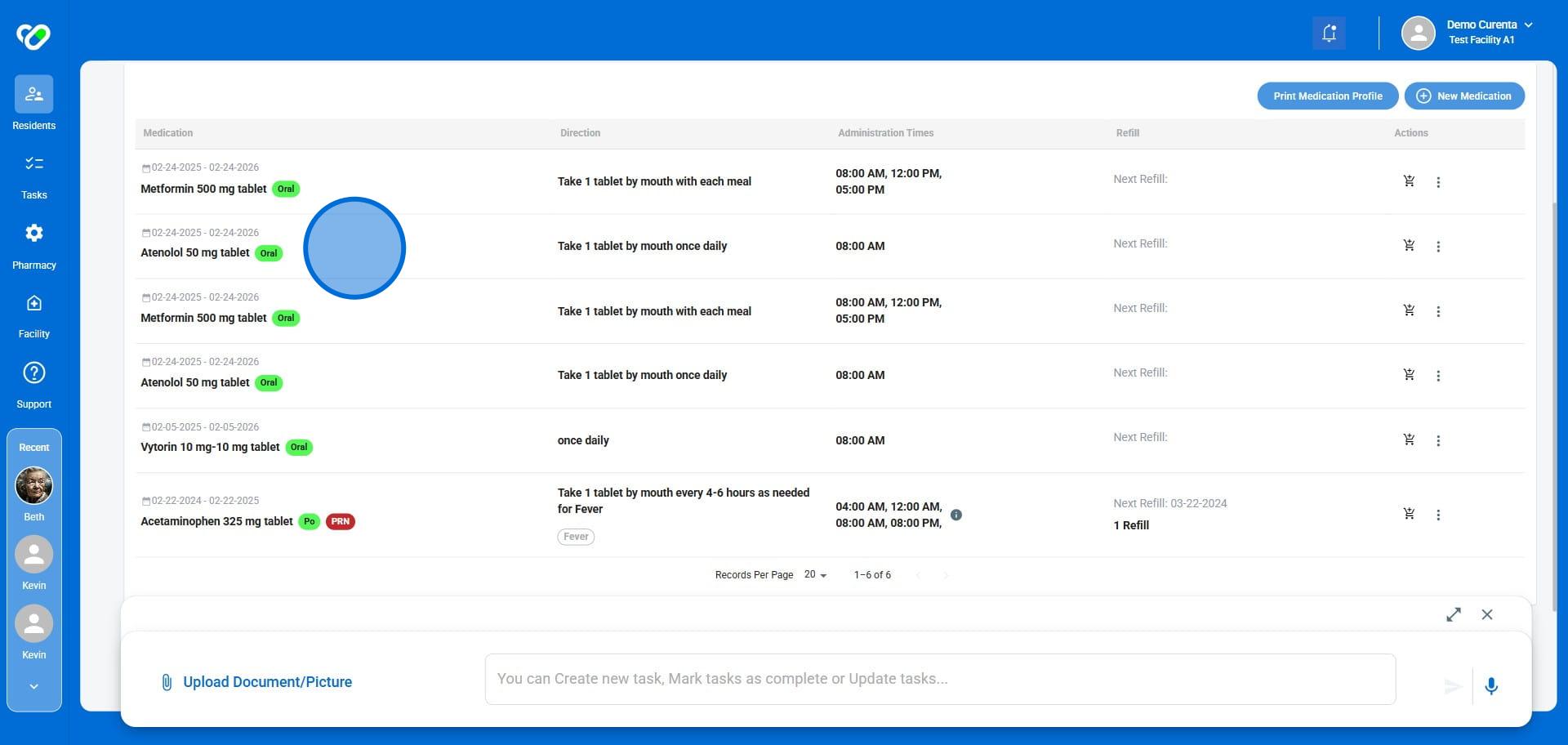
10. 🚀 You’re all set! Fast, easy, and efficient! 🎉
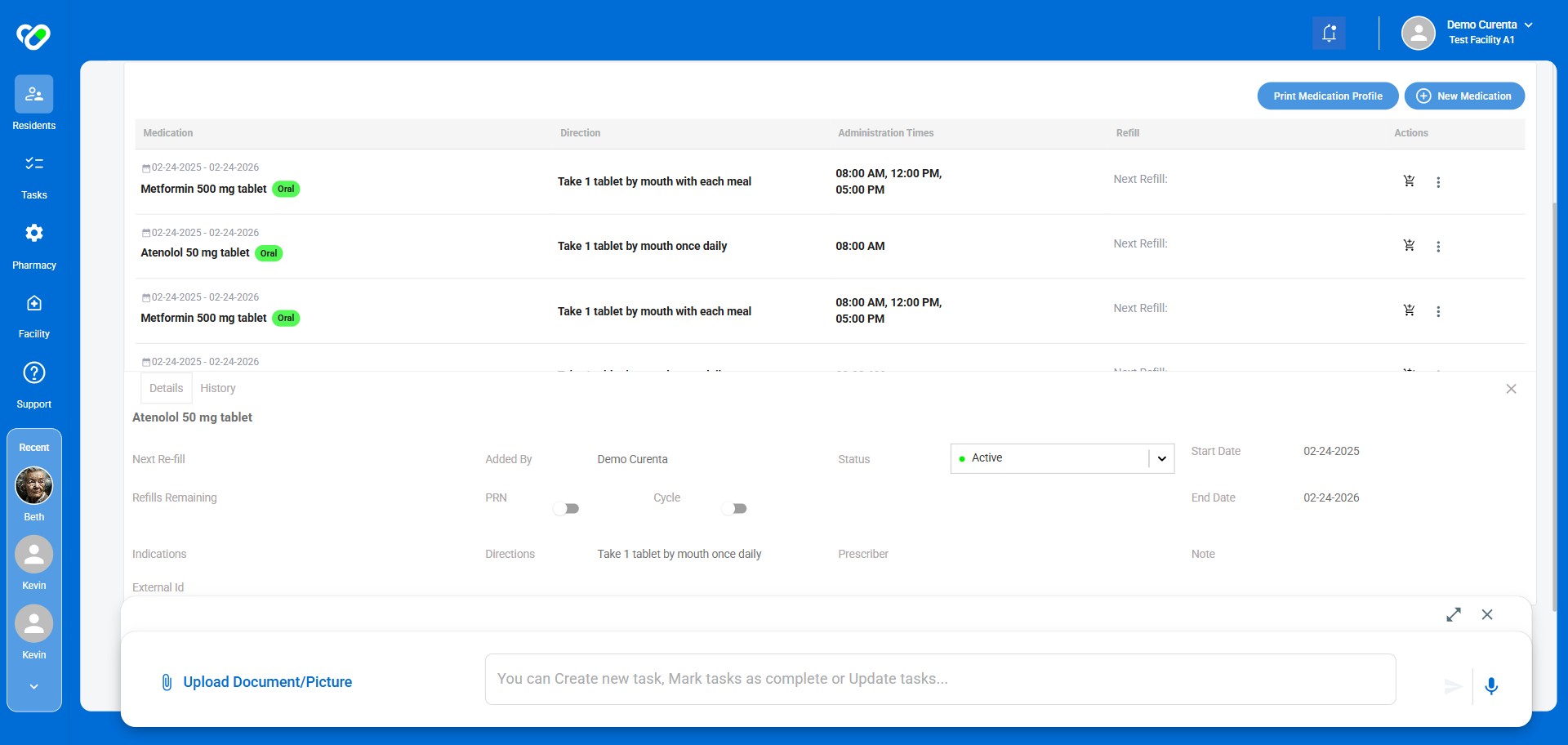
Frequently asked questions
-
What if I don't have a PDF file of the prescription?No worries! You can also take a picture of the prescription using the mobile app or simply type the details into the chat window. AI-Chatter can handle all of these input formats.
-
How do I know if the AI-Chatter has successfully extracted the prescription details?After you upload the document, AI-Chatter will automatically extract the information and display it for your review. Double-check the details to ensure accuracy.
-
What if I need to make changes to the prescription details before confirming?You can always edit the extracted details before confirming. Just click on the relevant fields and make the necessary changes.
-
Is there a specific format for confirming the prescription?You can confirm the prescription by replying with any confirmation phrase like "Confirm", "Proceed", or even a simple "Yes". AI-Chatter is designed to understand your intent.
-
Where can I find the newly added medications after confirmation?After confirming the prescription, navigate to the Resident's Medication page. The newly added medications will be listed there for your convenience.
-
What if I don't have a PDF of the prescription?No worries! You can either take a picture of the prescription using the mobile app or simply type the information into the chat bar. AI-Chatter can handle all of these formats.
-
How does AI-Chatter extract the prescription details?AI-Chatter uses advanced natural language processing (NLP) to analyze the uploaded document or image and extract the relevant information, such as medication name, dosage, frequency, and instructions. It then presents this information for your review and confirmation.
-
What if I notice an error in the extracted information?No problem! Simply reply to the AI Agent with any necessary corrections or clarifications. The AI Agent is designed to be flexible and adaptable, and it will adjust the prescription details based on your feedback.
-
Where can I find the newly added medication information?After you confirm the prescription details, the medication will be added to the Resident's Medication page. You can navigate to this page to view the updated medication list, including the new prescription.
-
Is there a specific format or layout required for the prescription document?While AI-Chatter can handle various formats, it is generally recommended to use clear, standard prescription documents for optimal results. If you have any concerns about the format, you can always contact the AI-Chatter support team for assistance.