How to Check & Complete Your Daily Tasks?
This guide shows you how to check and complete daily tasks in Curenta, track progress, add notes, and adjust tasks for a seamless workflow.
1. Navigate to https://dashboard.curenta.com/patients
2. Click on "Tasks"
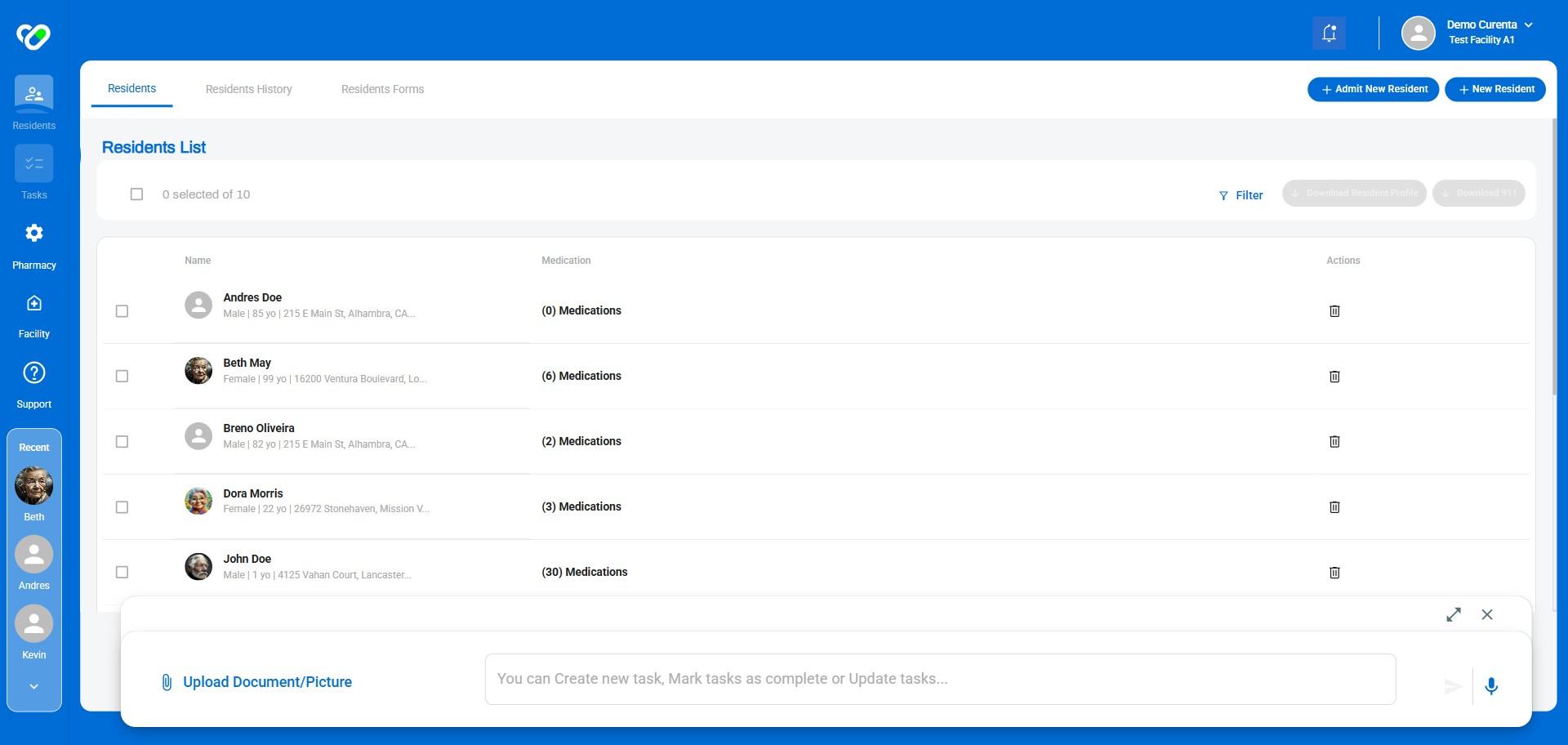
3. Click on "Other"
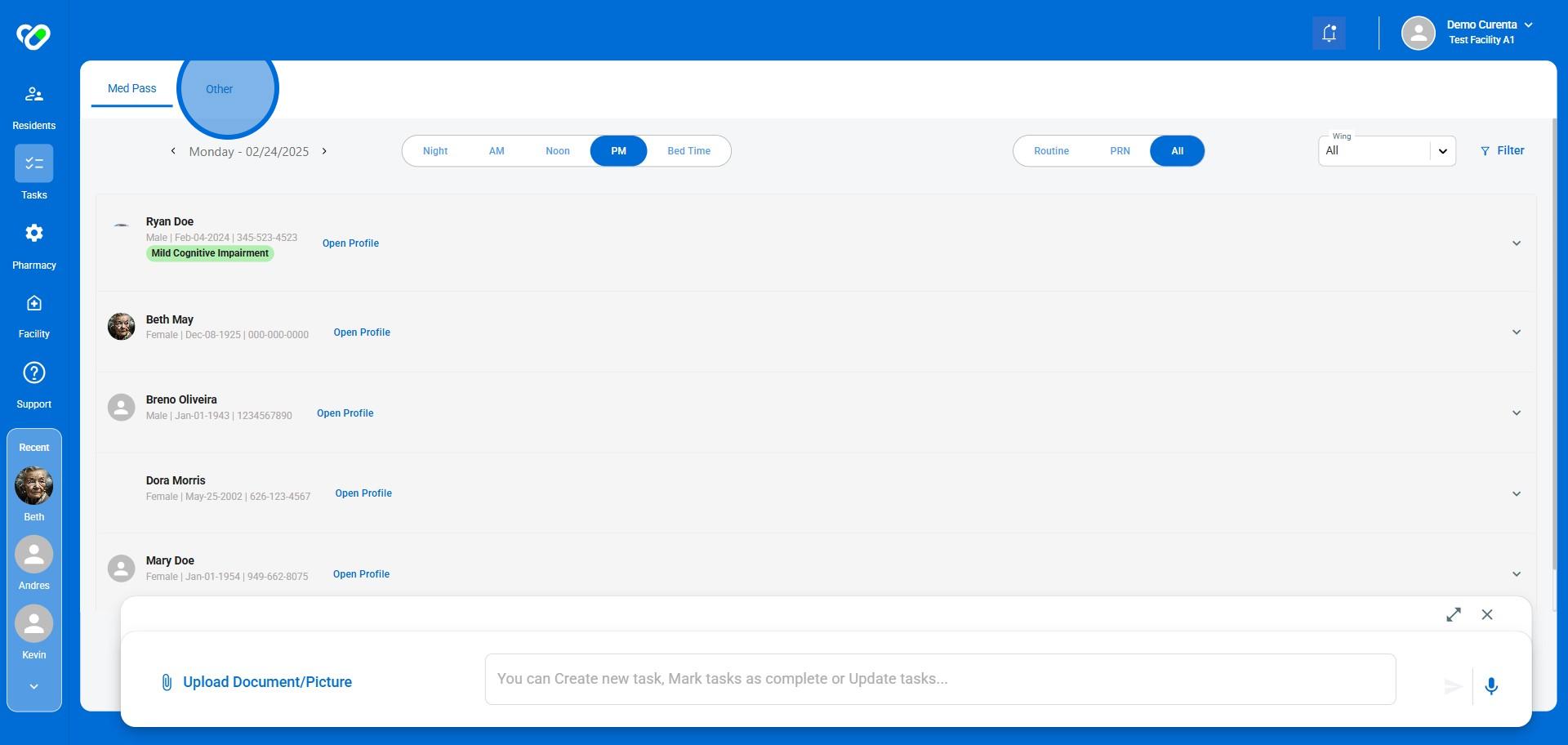
4. Select each "Resident" individually to view their assigned daily tasks.
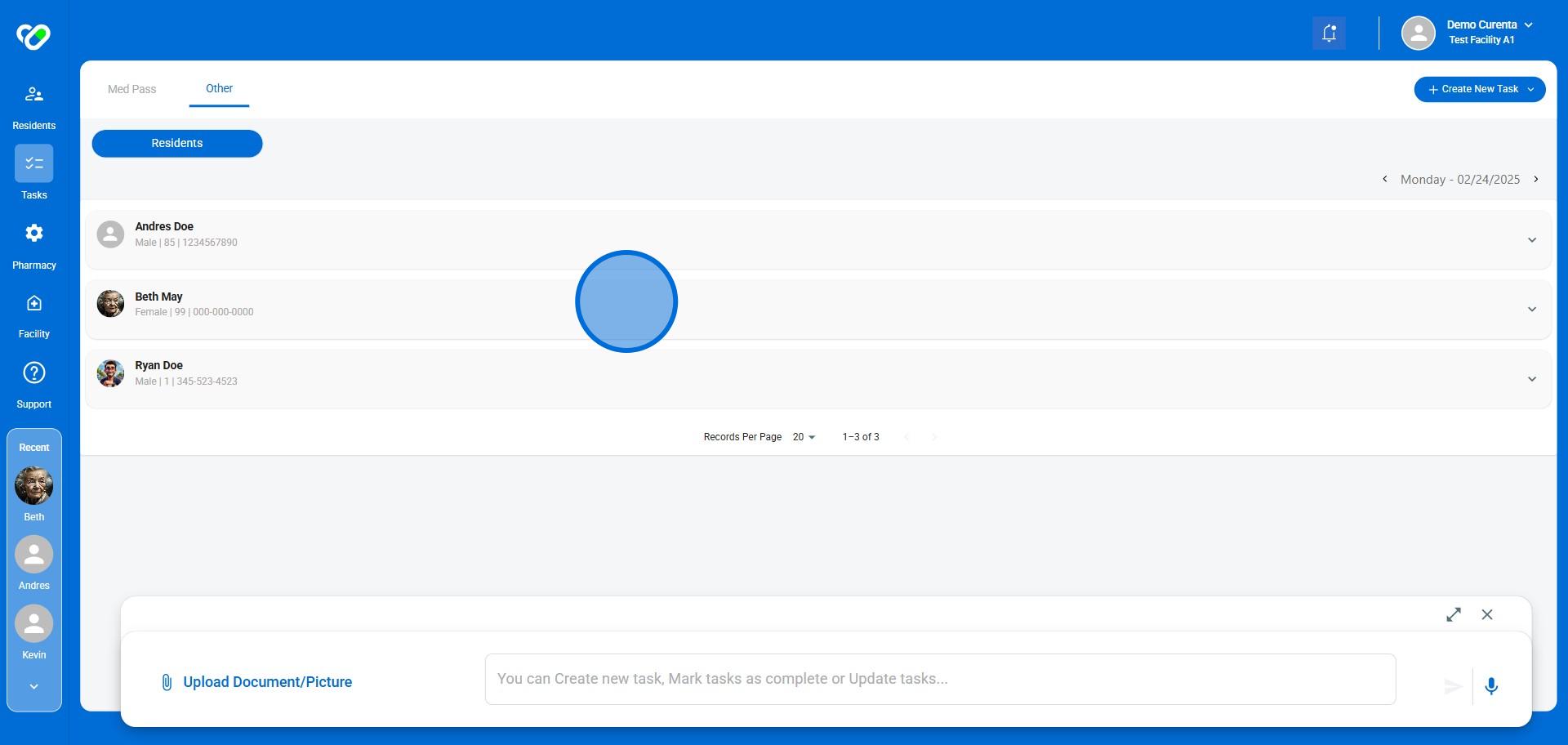
5. Click on "Complete" to log the measurement (in case of Vitals) or the task completion (in case of ADLs).
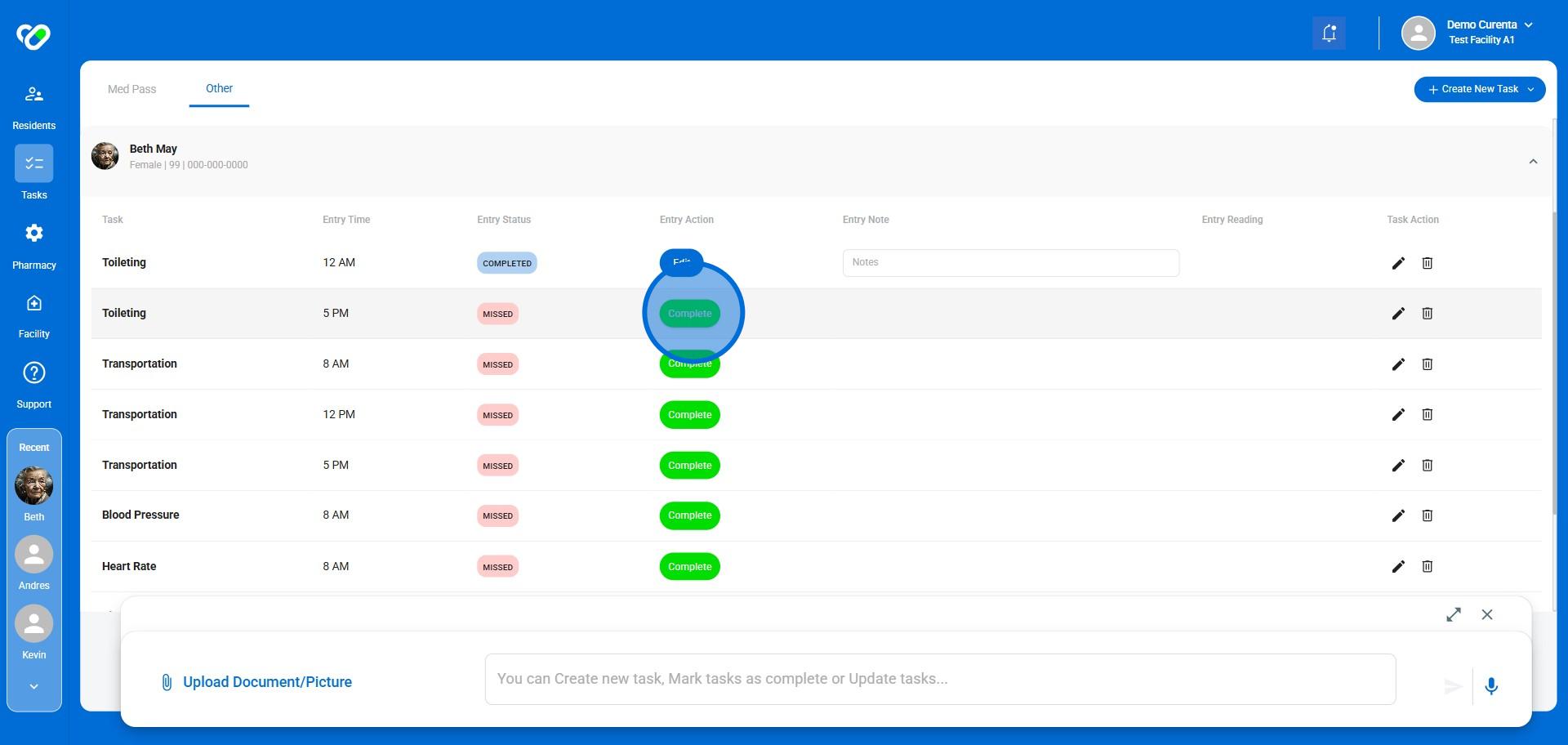
6. You can add Notes before saving. Once done, click on "Save".
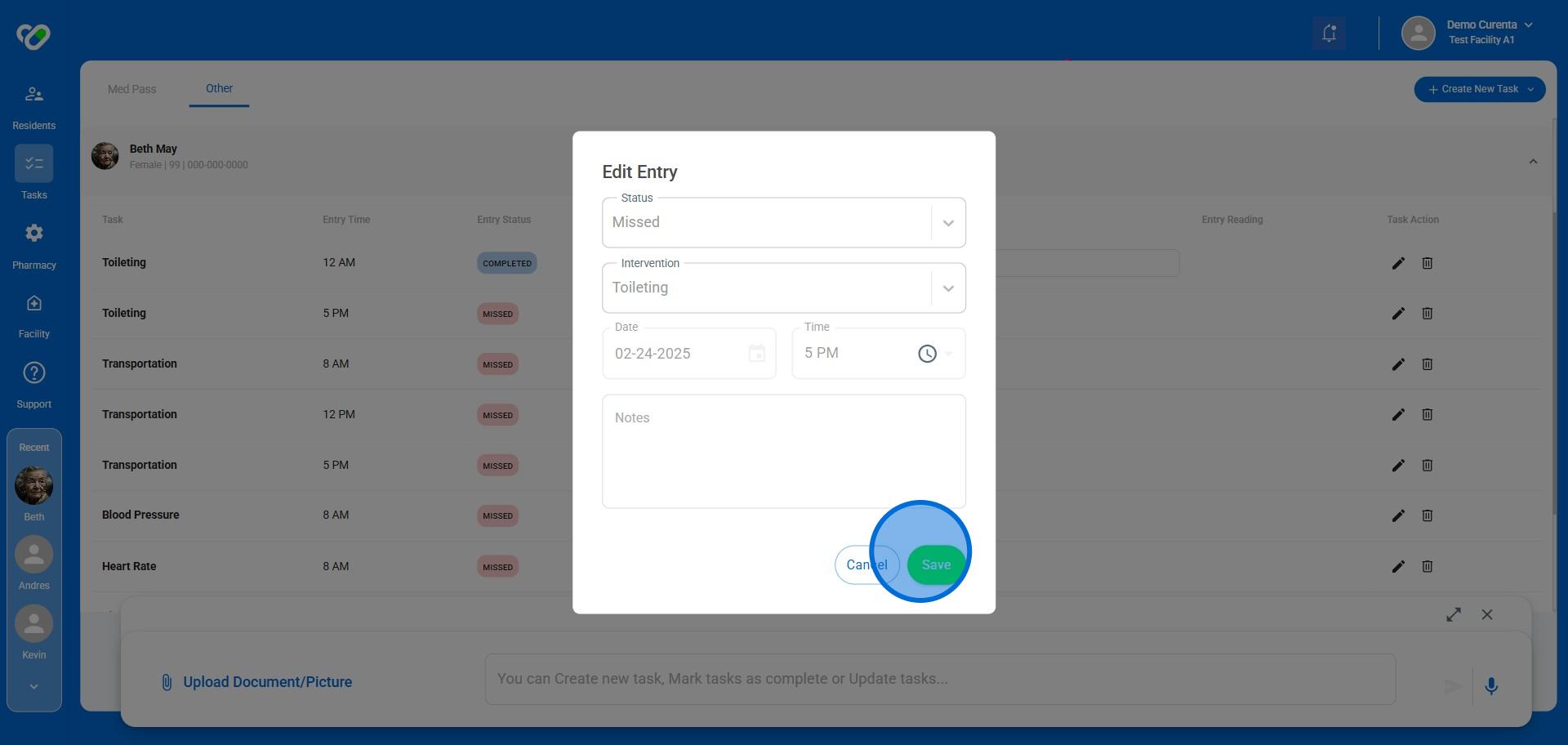
7. If you forgot to add your Notes and saved, click on "Edit"
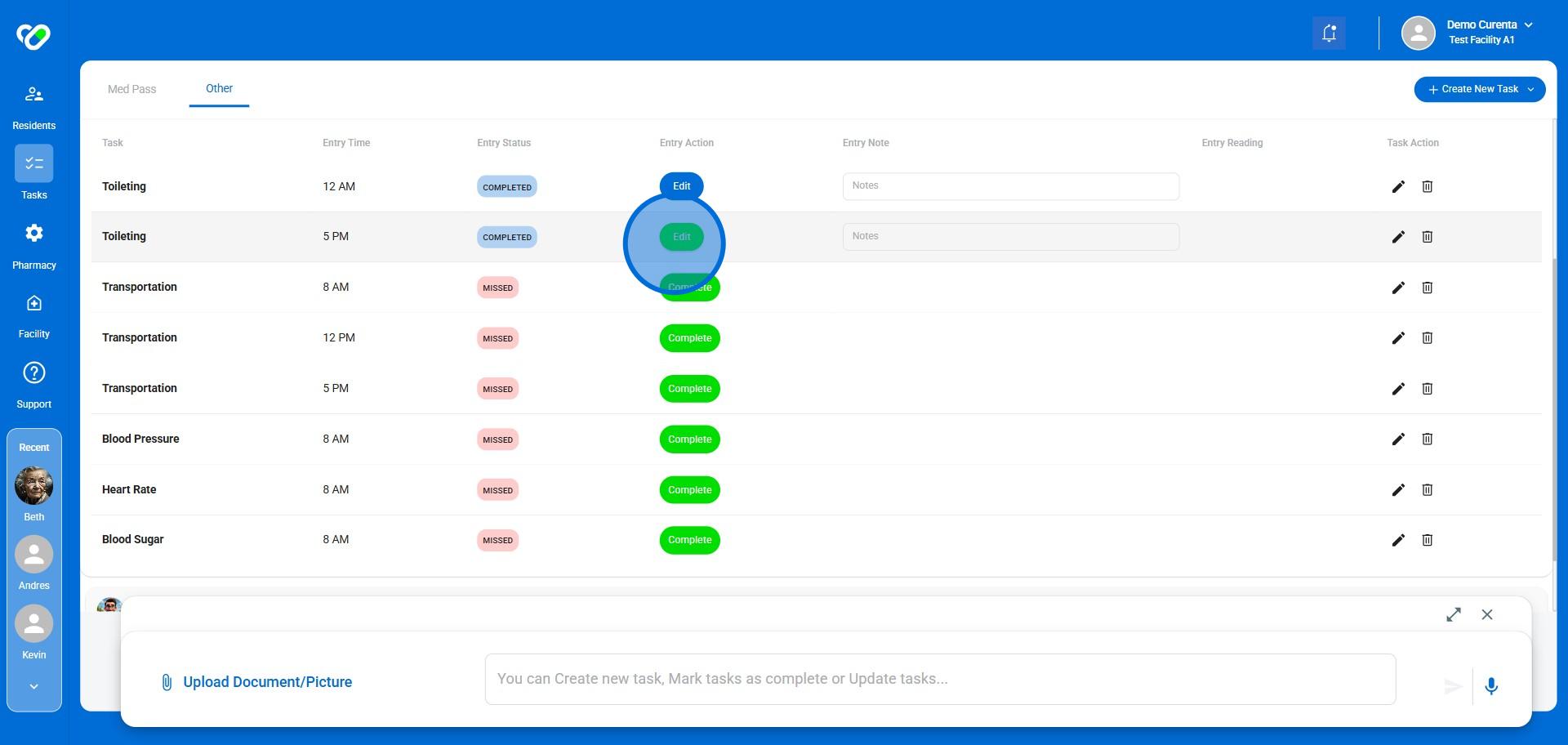
8. Add your missed Notes and save.
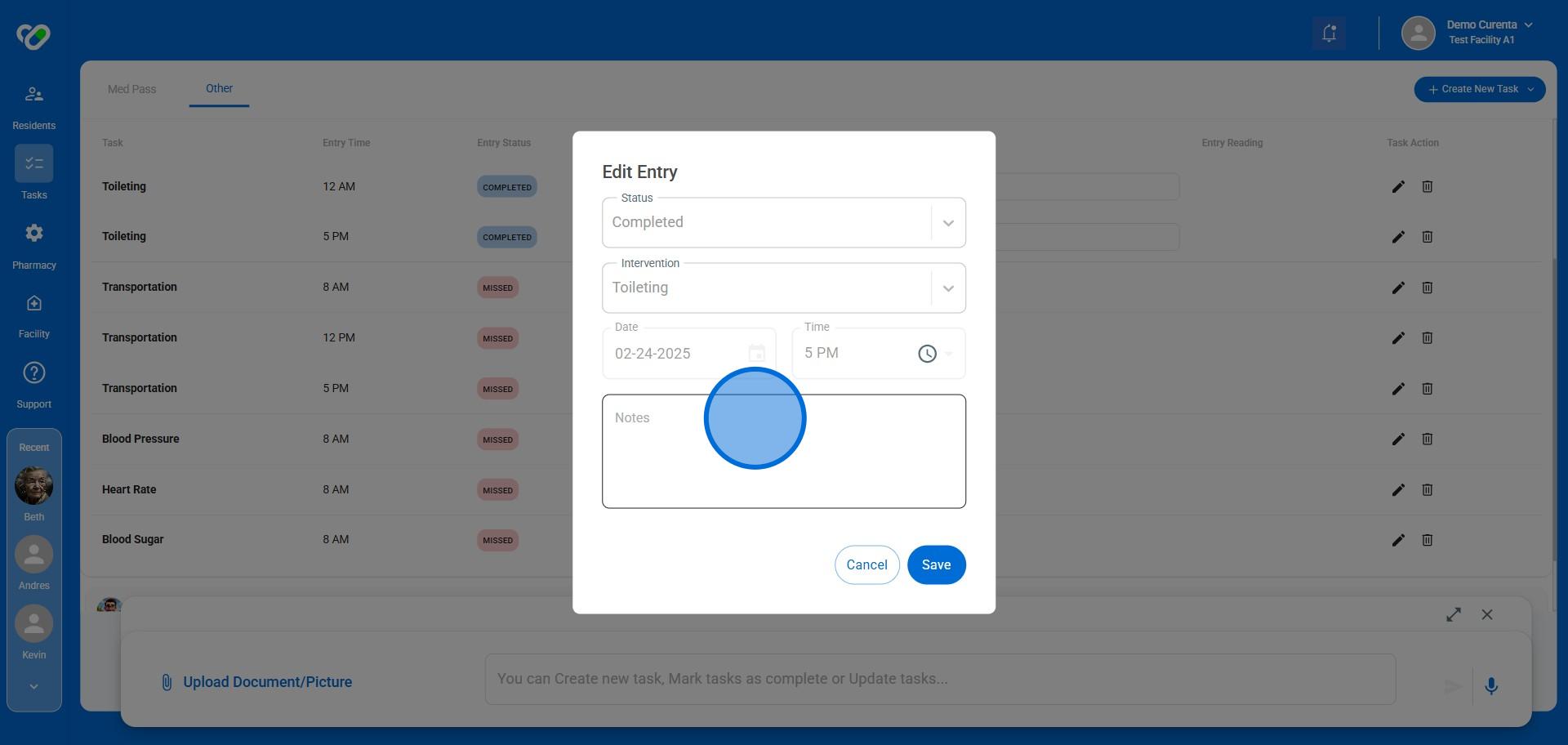
9. If you need to change the Task's main configuration and directions, click the "Pencil" icon
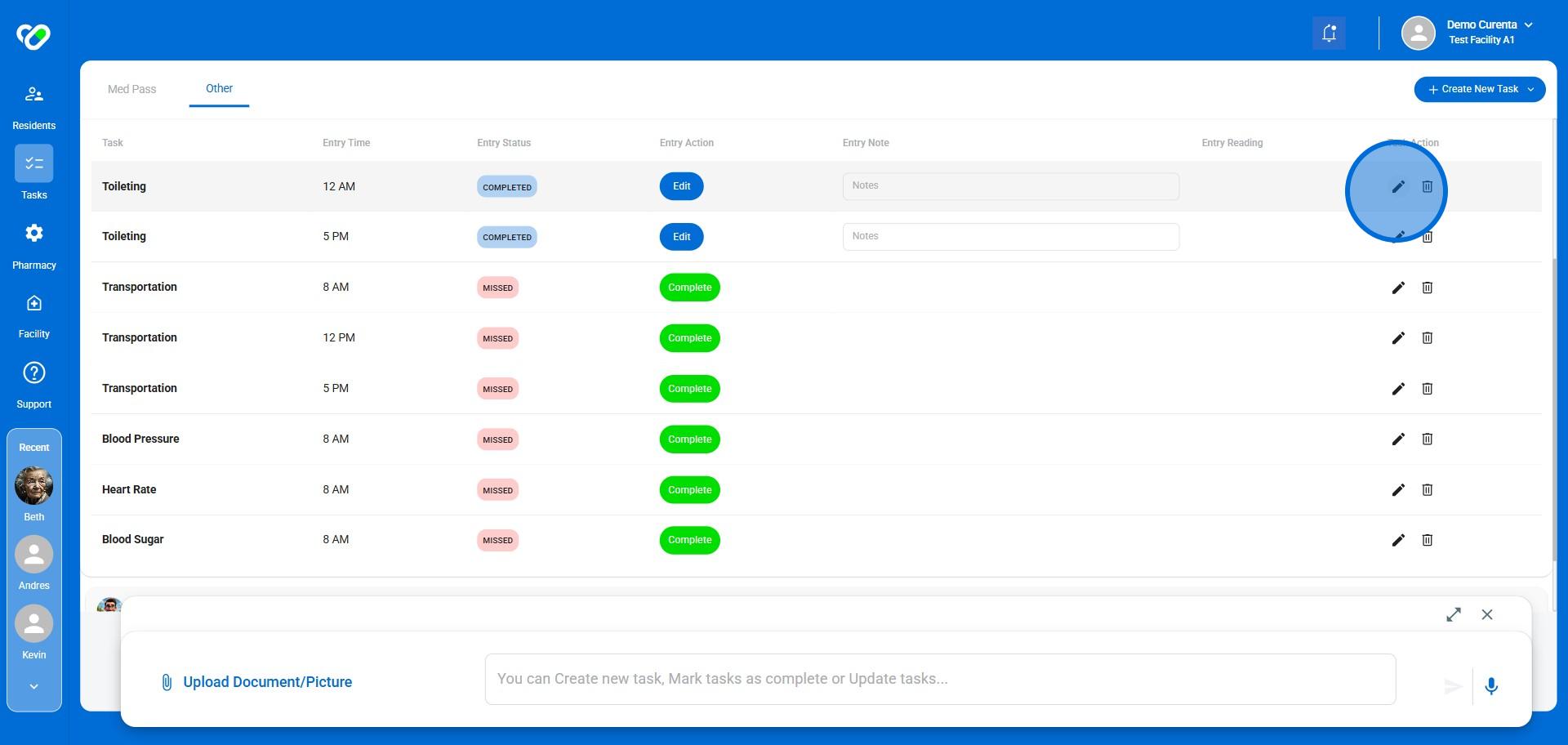
10. Make your edits and save. You can edit "Directions", "Frequency", or "End Date".
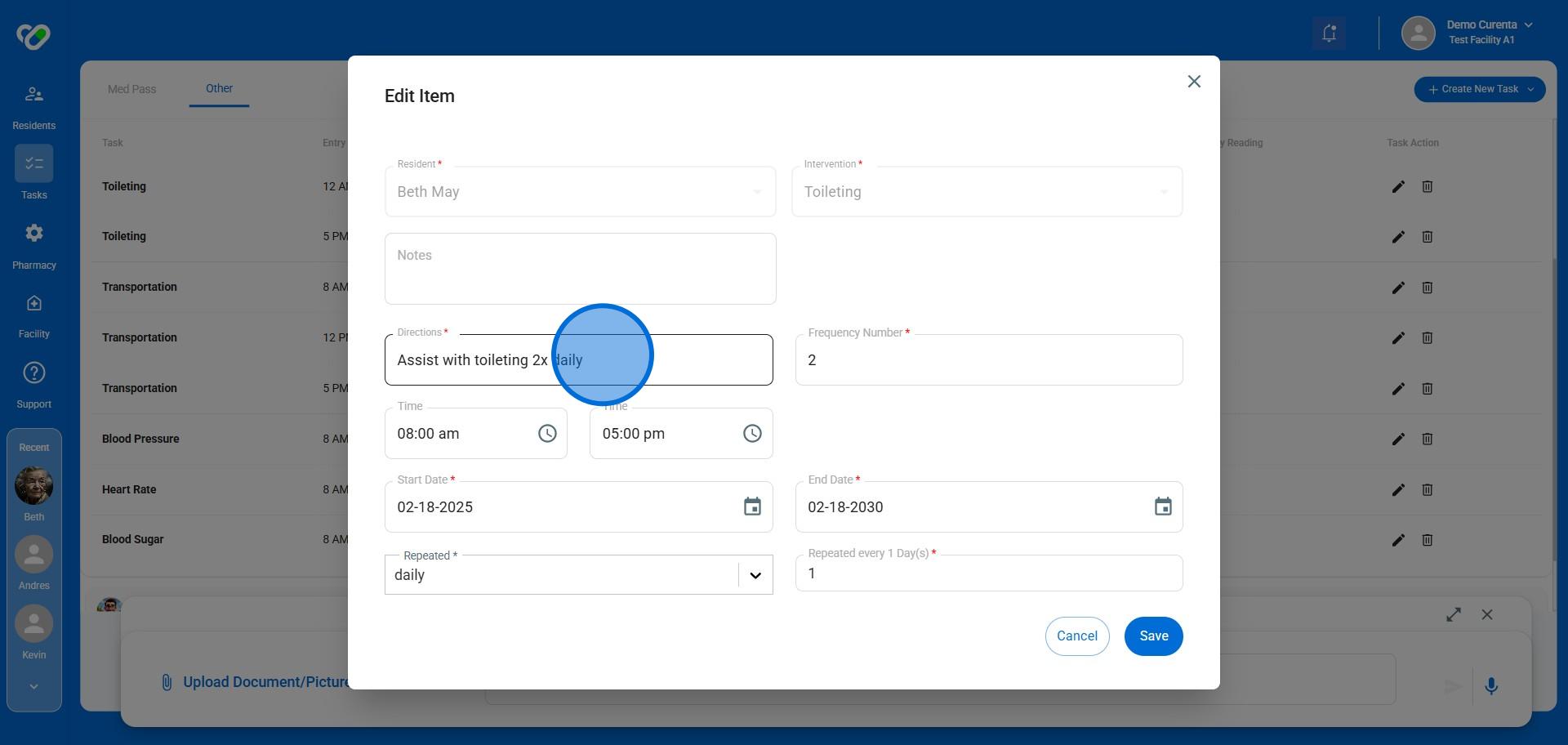
11. Click on "Save"
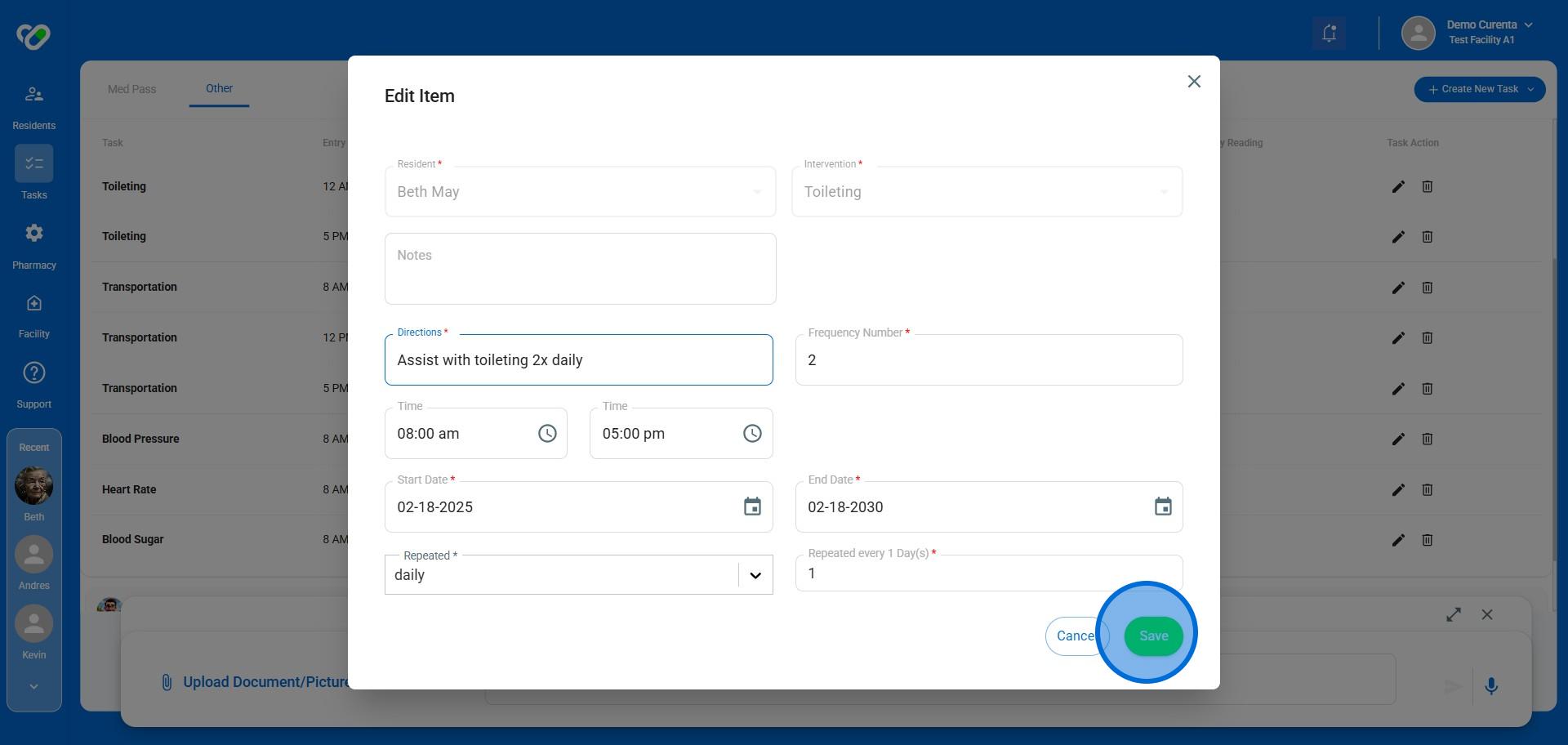
12. Done 🚀
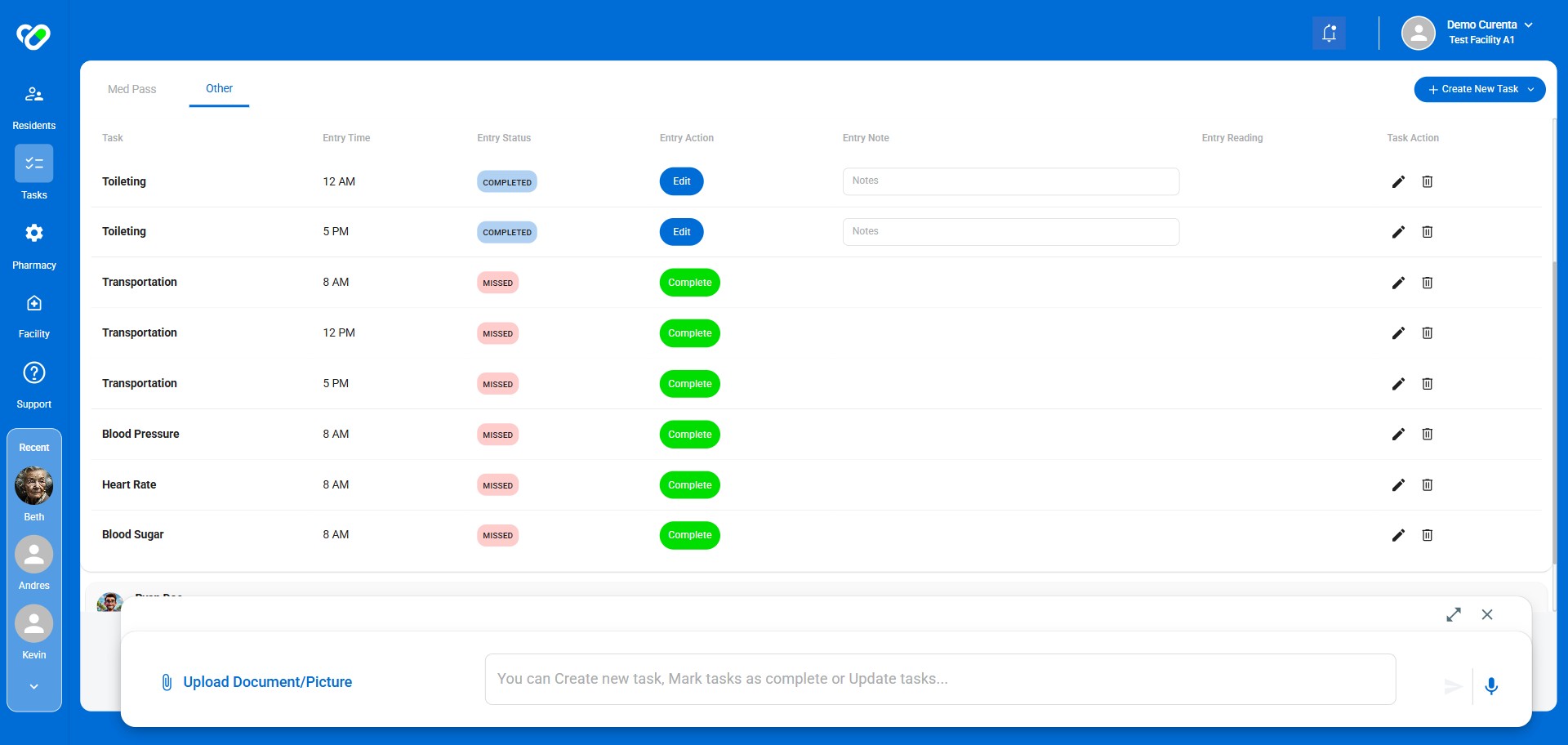
Frequently asked questions
-
What if I need to add notes to a task after I've already saved it?Don't worry! You can edit a task after saving by clicking on the "Edit" button. This will allow you to add any missed notes.
-
How can I change the details of a task, like the directions or frequency?To modify a task's settings, click on the pencil icon next to the task. You can then adjust the directions, frequency, or end date, and save your changes.
-
What does it mean to "Complete" a task? What's the difference between completing vitals and ADLs?Completing a task marks it as finished. For vitals, completing means logging the measurement. For ADLs, completing means marking the task as done. You can add notes before saving to provide additional context.
-
How do I access the daily tasks assigned to each resident?After navigating to the dashboard, click on "Tasks" and then "Other." You can then select each resident individually to view their assigned tasks.
-
What if I need to add notes after I've already saved a task?No problem! You can easily edit the task by clicking on the "Edit" button. This will allow you to add any missed notes and then save the changes.
-
How do I know if a task is complete?Once you have logged a measurement (for vitals) or marked the task as complete (for ADLs) and saved it, the task status will change to "Complete". You can easily track your progress through the dashboard.
-
Can I modify the details of a task, such as the frequency or end date?Yes, you can! Click on the "Pencil" icon to access the task's configuration. From there, you can edit the directions, frequency, and even the end date if necessary. Just remember to save your changes after making any modifications.
-
Where do I find the list of daily tasks for each resident?Once you're on the "Tasks" page, click on the "Other" tab. Then, you can select each resident individually to view their assigned daily tasks.
-
What if I'm unsure how to complete a specific task?If you encounter any difficulty or have questions about completing a specific task, don't hesitate to reach out to your supervisor or a colleague for assistance. They can provide guidance and clarification on the task requirements.