How to Print the 911 Documents?
This guide explains how to quickly download 911 documents from Curenta, ensuring easy and efficient access to important records.
- Navigate to https://dashboard.curenta.com/patients
- First, Select One or Multiple Residents from the Checkboxes
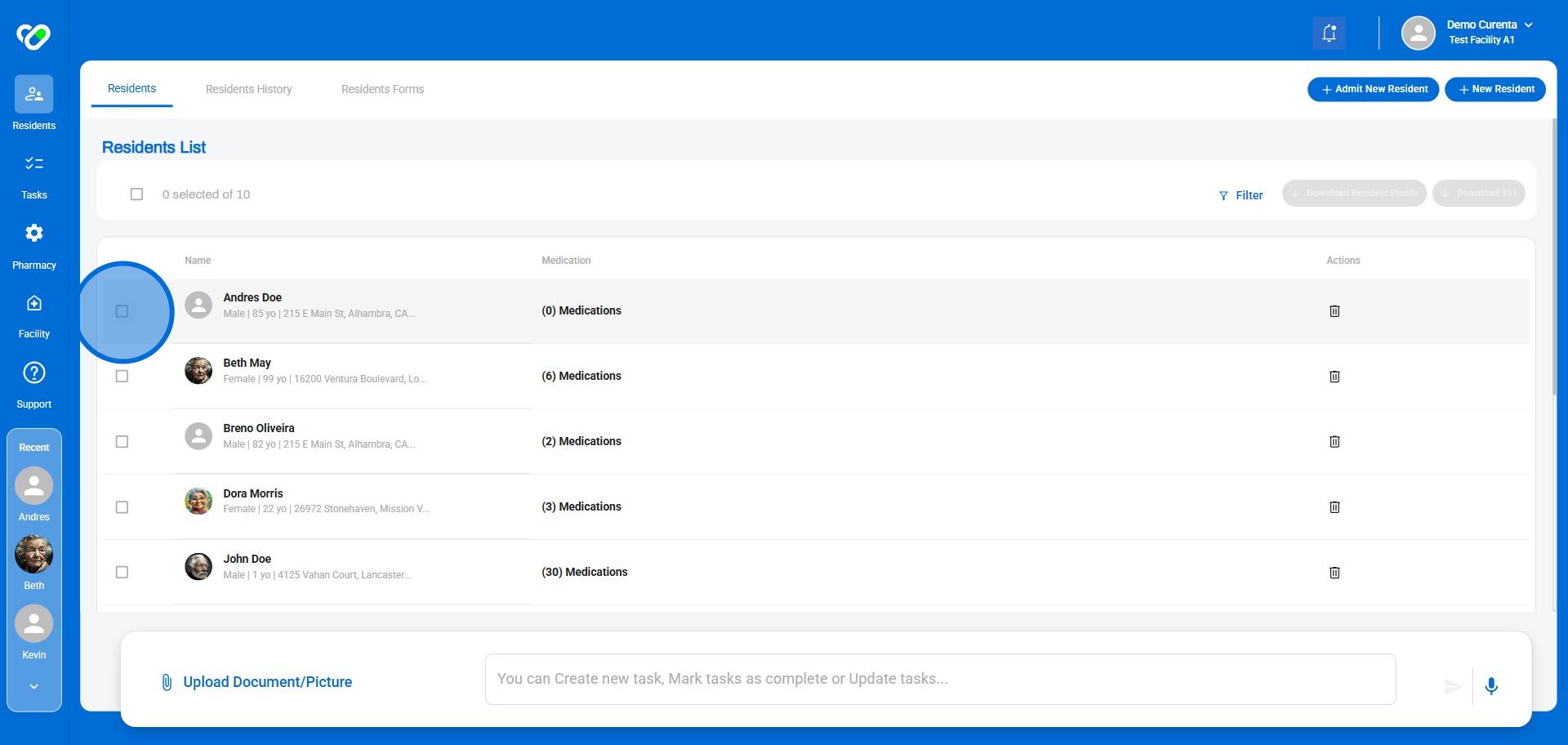
3. Click on "Download 911"
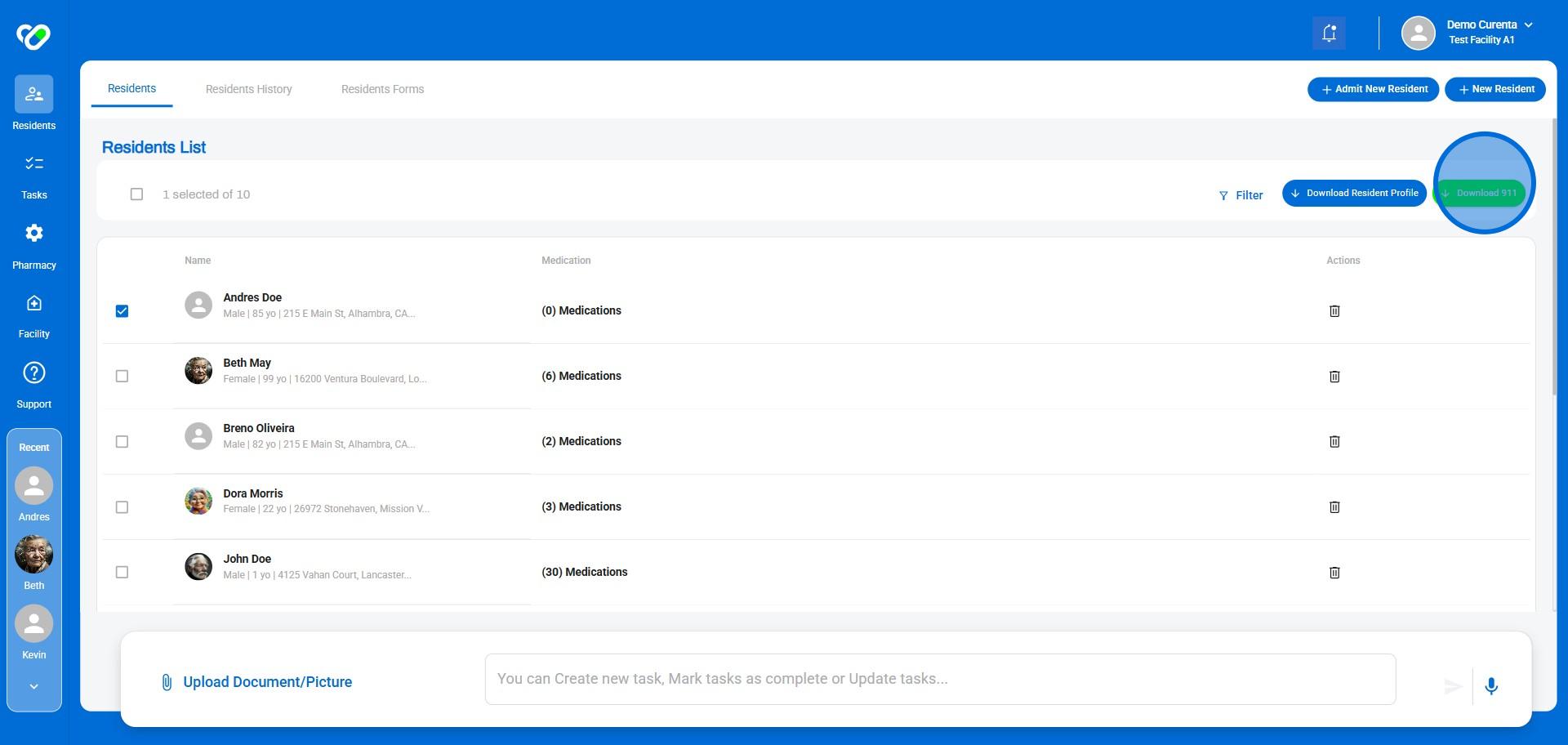
4. The files are downloaded in a Zipped File. Unzip it and print any document of the 3-4 downloaded documents:
-
- Resident's demographics
- Resident's Medications Profile
- Most Recent Medication Administration
- MAR
5. Done 🚀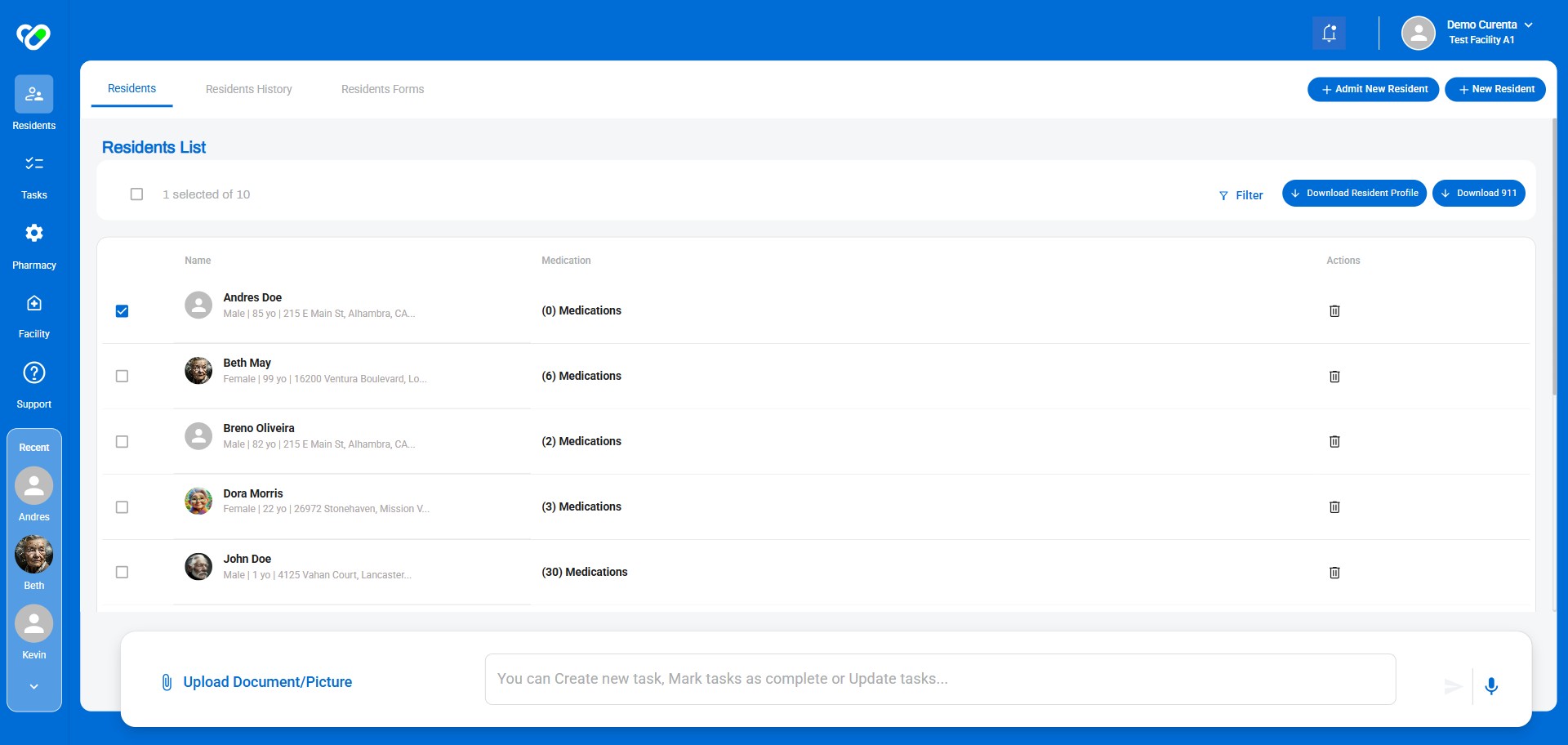
Frequently Asked Questions
-
What if I need to download the list for a specific resident?You can select individual residents by checking the boxes next to their names. Clicking "Download 911" will then generate a list for only those selected residents.
-
What happens after I click "Download 911"?The system will generate a file containing the selected resident(s) information. The files are downloaded in a Zipped File. Unzip it and print any document of the 3-4 downloaded documents: (1) Resident's demographics (2) Resident's Medications Profile (3) Last Administred Medications Report (4) MAR
-
How do I ensure I'm on the correct dashboard?Make sure you are logged in and navigate to link This is the specific page where you can access the resident lists.
-
What if I can't find the "Download 911" button?Make sure you have selected at least one resident from the checkboxes. The "Download 911" button should appear once you've made a selection.
-
What types of documents are included in the downloaded zip file?The zip file will contain four documents: the resident's demographics, their medication profile, the last administered medications report, and the medication administration record (MAR).
-
How do I unzip the downloaded file?You can use a file compression program like WinZip or 7-Zip to extract the files from the zip archive. If you're using a Mac, you can usually double-click the zip file to automatically extract its contents.
-
Is there a specific printer I need to use?You can use any printer that is connected to your computer or device.