How to Print the Resident’s Demographics?
This guide walks you through printing a resident’s demographic information quickly and easily using the Curenta Dashboard.
1. Navigate to https://dashboard.curenta.com/patients
2. Select the Resident you want to print his/her demographics
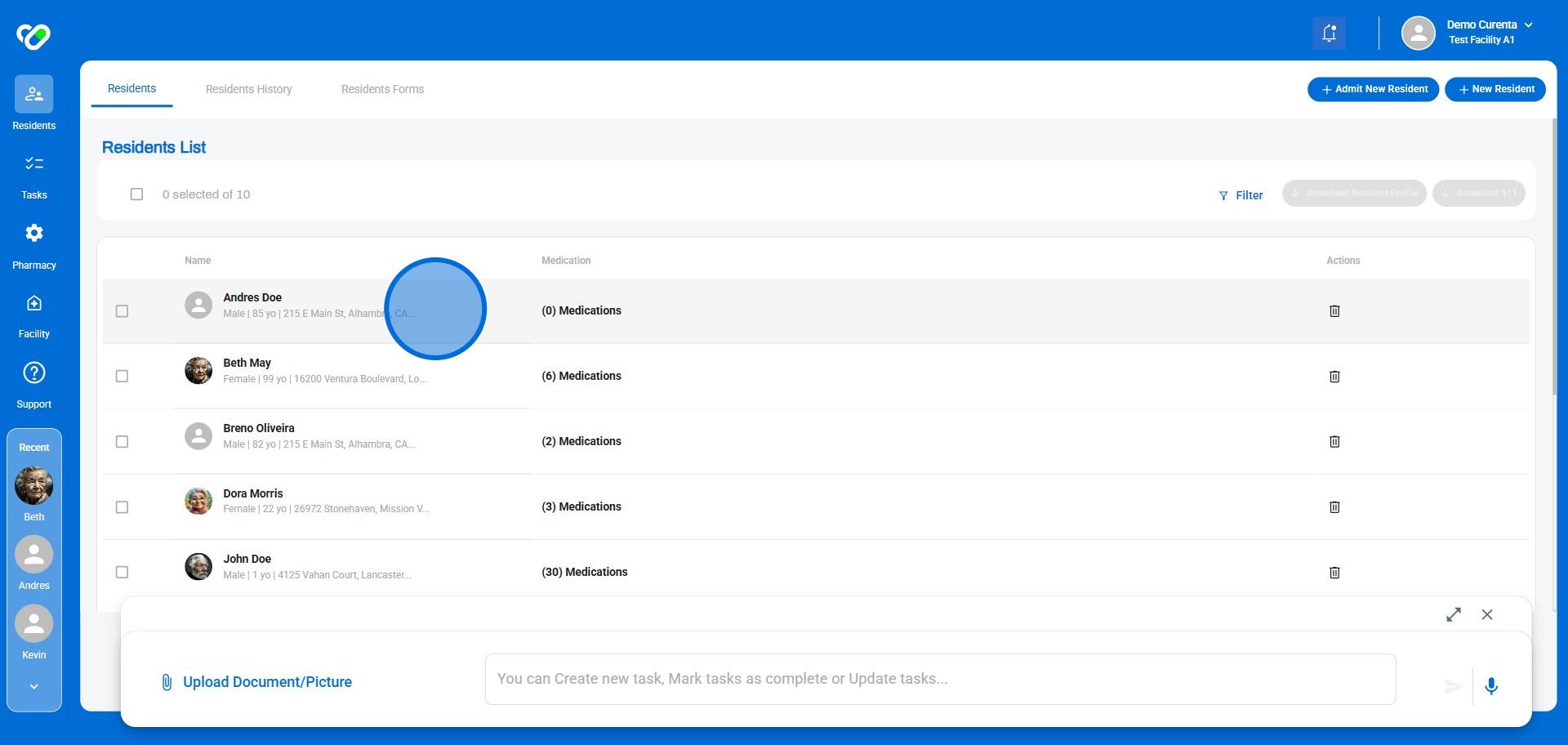
3. Click on "Print Demographics" from the top right button
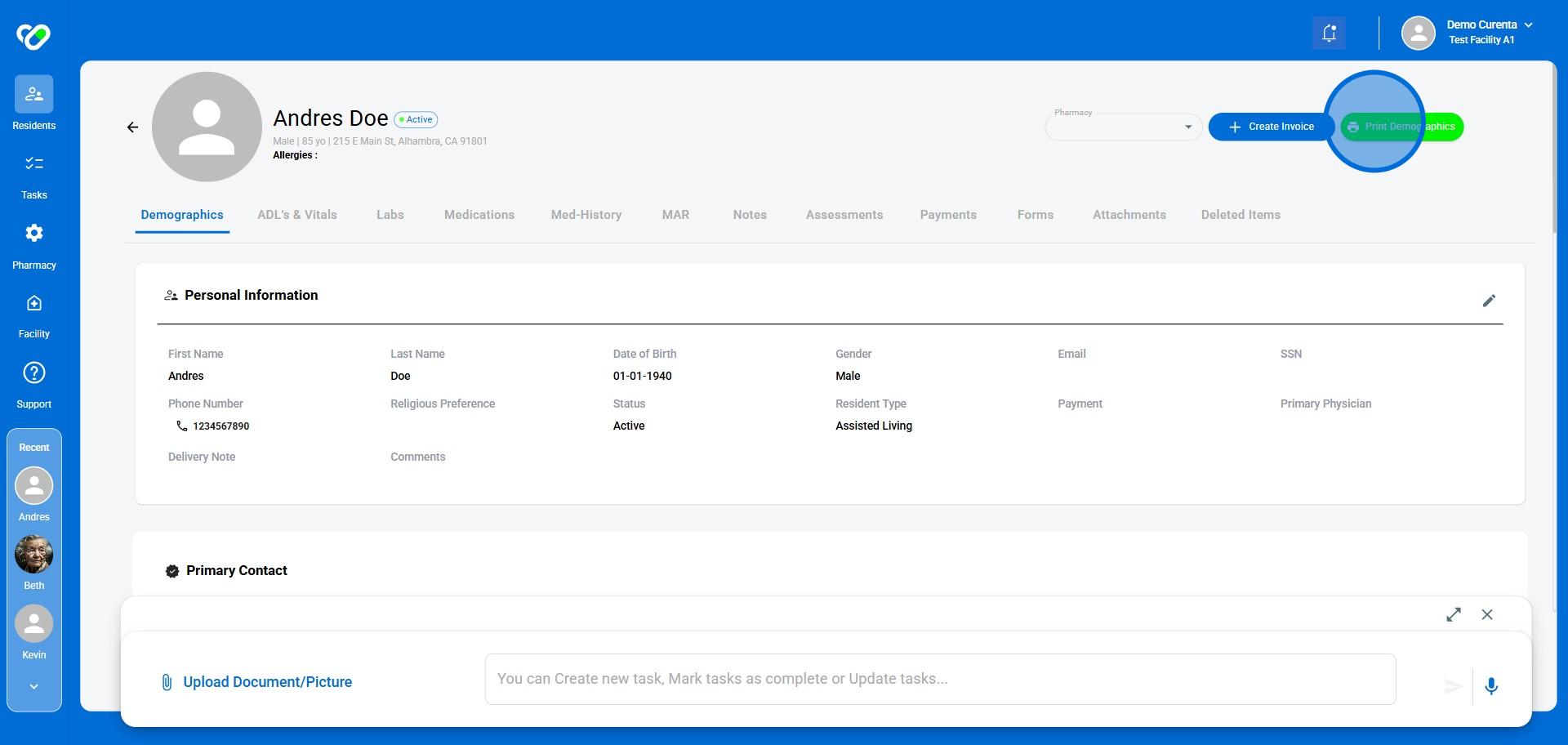
4. The system will first generate the Resident’s Demographics as a PDF. Simply download, print, and you’re all set! 🚀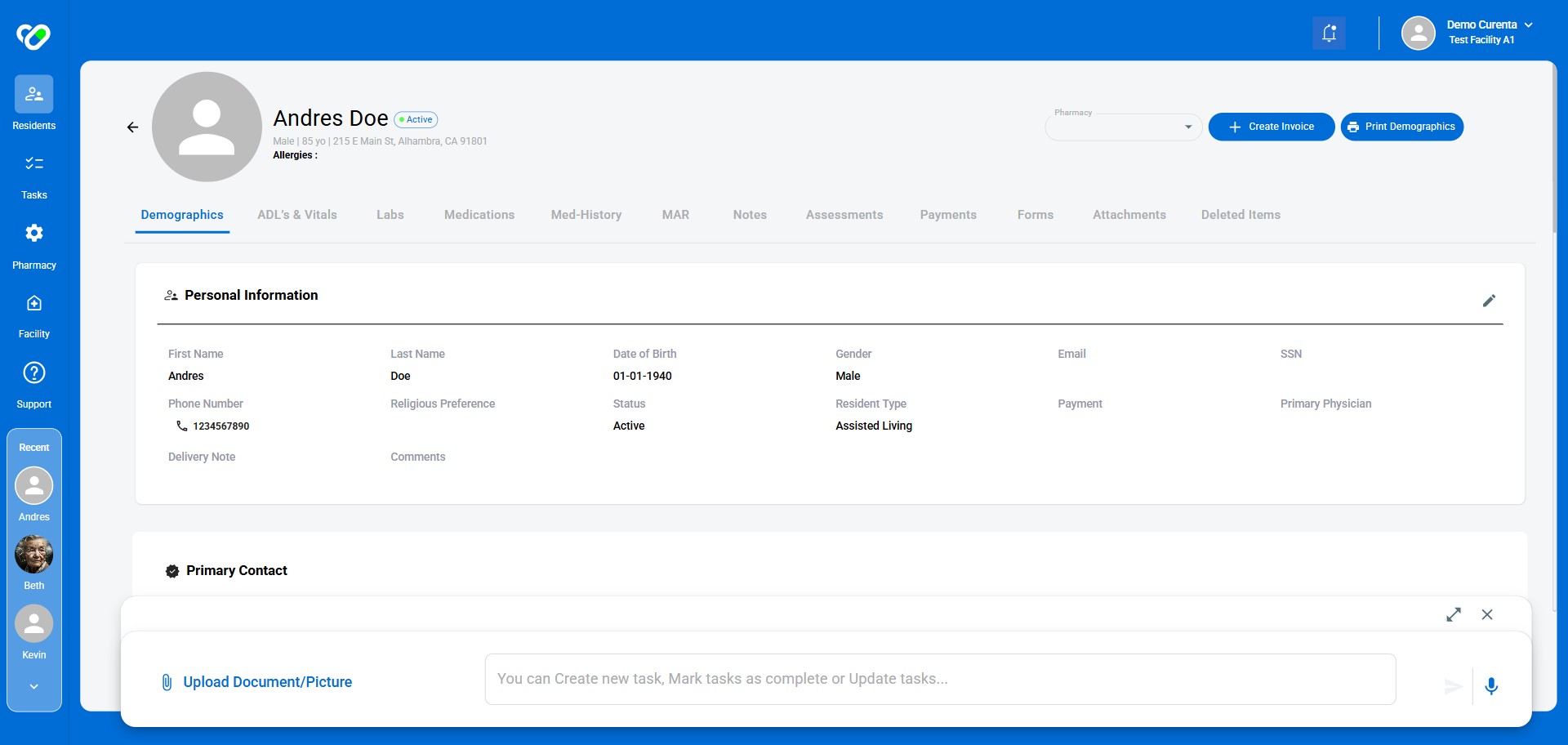
Frequently Asked Questions
-
What is the purpose of the Residents List?The Residents List allows you to see a comprehensive overview of all individuals who are currently under your care. This can be helpful for tracking their progress, managing appointments, and ensuring everyone receives appropriate attention.
-
How do I access the Residents List?To access the Residents List, simply navigate to link From there, you'll find the necessary icons to view and manage your patient data. You can contact our support team if you encounter any difficulties.
-
What information is included in the Residents List?The Residents List displays key information about each resident, such as their name, contact details, medical history, and current status. The specific details included may vary depending on your specific needs and setup.
-
Can I filter or sort the Residents List?Yes, you can filter and sort the Residents List to quickly find specific residents or information. Use the options provided to refine your search and tailor the list to your needs.
-
What should I do if I encounter an error or can't access the Residents List?If you encounter any issues, try refreshing the page or checking your internet connection. If the problem persists, contact our support team for assistance. They can help troubleshoot the issue and provide guidance.